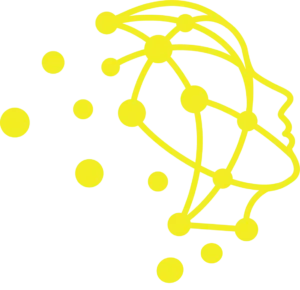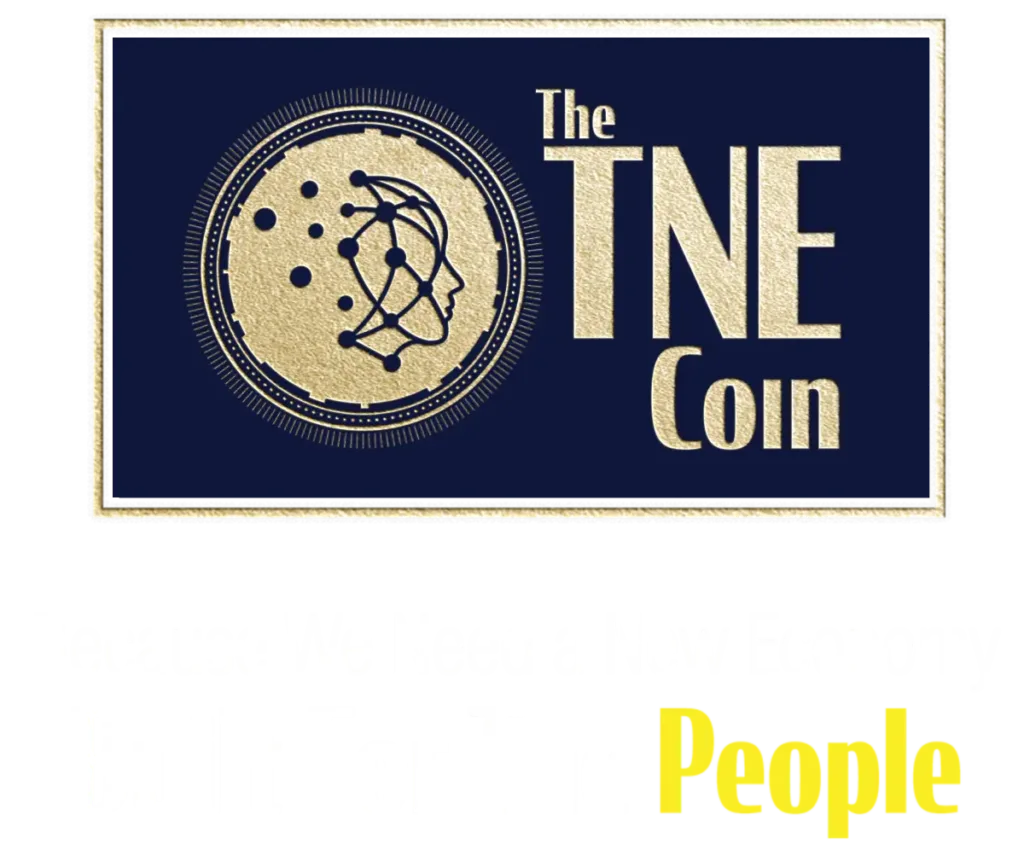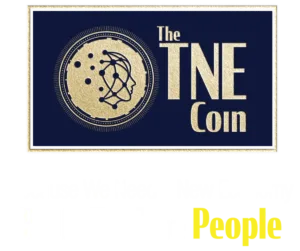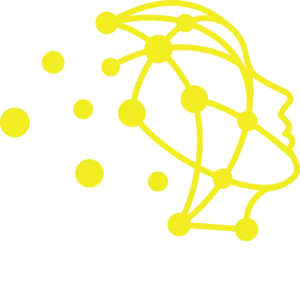‘Frequently’ asked ‘Questions’…
The TNE Coin FAQ
The TNE Coin has been built to be as intuitive and easy to use as possible.
We do have people tell us how easy it is to use. Please see below – quick video’s to help with the questions we do get asked about using The TNE wallet.
In particular, We believe it’s a good idea to watch the video on how to put your coins on hold. This is a great way to help you maximise the value of accumulating and holding your TNE Digital Currency.
You’ll also see a few other select questions that do come to us from time to time
To Send your coins via TNE wallet address.
Step 1. Copy the recipients TNE wallet address, then open your TNE Wallet app.
Step 2. Click the Send button then enter the amount. If you do not know the amount in TNE you can use the currency converter by clicking the two arrows beside the amount.
Step 3. Choose your preferred currency. Enter the amount then click Convert.
Step 4. Paste the recipients TNE wallet address and the purpose of payment. Then click Send.
Step 5. Click Confirm to confirm the transaction.
Generating your QR code is an easy way to accept payments of TNE.
Step 1. To generate your QR code, open your TNE Wallet app. Then click the Receive button.
Step 2. Screenshot or Copy your QR code.
If you are a TNE Business, you can upload the QR code on your website or your social media accounts to offer a seamless way of payment to your customers.
Please make sure to grab your QR code before uploading it on your business directory listing or before providing it to customers.
Please also make sure that the cropped screenshot only contains the QR code and your wallet address.
Step 1. Open the TNE app on your phone & enter your PIN
Step 2. Tap the settings wheel in the bottom right corner of your screen.
Step 3. Tap Backup Wallet
Step 4. Enter your PIN
Step 5. You will see your seed words there. Make multiple copies & keep in a secure place
Step 6. If you have multiple wallets, you will see each name of the wallet visible. Access each wallet & set of seed words by clicking the arrow on the right
This usually means that your TNE Wallet App is due for an Update
Step 1. Click on the Settings Button in your App
Step 2. Scroll down to About your Wallet
Step 3. Click Update your Application
Step 4. You will be taken to your App store
Step 5. Click Update
If the problem persists, please email us at: [email protected]
The New Economy Project see’s an opportunity to create an economy that is more giving back to the people.
At the foundation of this new economy are two fundamental pieces…
1) A New Model – which helps farmers save money.
2) The TNE Coin – An independent digital currency with features seen to be giving back to The People.
To discover more just click here…
The TNE Coin digital currency does not fit into traditional definitions.
Those that appreciate The TNE Coin tend to be willing to consider the features of the coin with an open-mind. In particular when considering currency as the backbone of an economy that wants to give back to the People. One such review is here…
- Open your TNE app & enter your pin number
- Tap the home button, which is the small yellow wallet icon at the bottom of the screen. This is your current TNE wallet
- Then tap the small white wallet icon, with the plus sign, in the top right of your screen
- Name your new TNE wallet. Remember the wallet name cant have any apostrophes in it.
- Copy the seed words.
IMPORTANT: Each TNE wallet you create has a different set of seed words created for it. You must copy & store these words in a safe place. This is the only thing that can recover your funds if you lose your phone or changes device. If you lose your seed words and ever need to restore your wallet, you will not be able to retrieve your funds without the seed words. We suggest to make multiple copies of each set of seed words for each of your wallets, and keep them somewhere safe and accessible only by you. DO NOT give your seed words to anyone. - Tap I’ve written it down.
- Enter the seed words in the exact order you copied them, then click verify
– Once your done, you can copy and paste your wallet address into the notes of your phone so that you have access to it.
– You now have multiple TNE wallets! You can access each wallet by clicking on the wallet name at the top of the screen, choosing one then tap select
To change it to your preferred currency by clicking the settings wheel at the bottom right if he screen.
Then choose Change currency and select the your preferred currency and click confirm.
Step 1. Ensure you have your seed phrase ready.
Step 2. Install the App
Step 3. Open your App
Step 4. Click Reinstall Wallet
Step 5. Name your Wallet
Step 6. Type your 12 Seed Words Here. Ensure they are in the correct order.
How to Send using QR code.
Step 1. Prepare the recipients QR code then open your TNE Wallet app.
Step 2. Click the Send button. Then enter the amount.
Step 3. Click the button next to the clipboard icon to scan the QR code.
Step 4. Enter the purpose of transaction. Then click Send.
Step 5. Click the Confirm button.
Step 1. Ensure you have your seed phrase ready.
Step 2. Uninstall your TNE Wallet from your phone.
Step 3. Re-install the App
Step 4. Open your App
Step 5. Click Reinstall Wallet
Step 6. Name your Wallet
Step 7. Type your 12 Seed Words Here. Ensure they are in the correct order.
To Send your coins via TNE wallet address.
Step 1. Copy the recipients TNE wallet address, then open your TNE Wallet app.
Step 2. Click the Send button then enter the amount. If you do not know the amount in TNE you can use the currency converter by clicking the two arrows beside the amount.
Step 3. Choose your preferred currency. Enter the amount then click Convert.
Step 4. Paste the recipients TNE wallet address and the purpose of payment. Then click Send.
Step 5. Click Confirm to confirm the transaction.
Generating your QR code is an easy way to accept payments of TNE.
Step 1. To generate your QR code, open your TNE Wallet app. Then click the Receive button.
Step 2. Screenshot or Copy your QR code.
If you are a TNE Business, you can upload the QR code on your website or your social media accounts to offer a seamless way of payment to your customers.
Please make sure to grab your QR code before uploading it on your business directory listing or before providing it to customers.
Please also make sure that the cropped screenshot only contains the QR code and your wallet address.
Step 1. Open the TNE app on your phone & enter your PIN
Step 2. Tap the settings wheel in the bottom right corner of your screen.
Step 3. Tap Backup Wallet
Step 4. Enter your PIN
Step 5. You will see your seed words there. Make multiple copies & keep in a secure place
Step 6. If you have multiple wallets, you will see each name of the wallet visible. Access each wallet & set of seed words by clicking the arrow on the right
This usually means that your TNE Wallet App is due for an Update
Step 1. Click on the Settings Button in your App
Step 2. Scroll down to About your Wallet
Step 3. Click Update your Application
Step 4. You will be taken to your App store
Step 5. Click Update
If the problem persists, please email us at: [email protected]
The New Economy Project see’s an opportunity to create an economy that is more giving back to the people.
At the foundation of this new economy are two fundamental pieces…
1) A New Model – which helps farmers save money.
2) The TNE Coin – An independent digital currency with features seen to be giving back to The People.
To discover more just click here…
The TNE Coin digital currency does not fit into traditional definitions.
Those that appreciate The TNE Coin tend to be willing to consider the features of the coin with an open-mind. In particular when considering currency as the backbone of an economy that wants to give back to the People. One such review is here…
- Open your TNE app & enter your pin number
- Tap the home button, which is the small yellow wallet icon at the bottom of the screen. This is your current TNE wallet
- Then tap the small white wallet icon, with the plus sign, in the top right of your screen
- Name your new TNE wallet. Remember the wallet name cant have any apostrophes in it.
- Copy the seed words.
IMPORTANT: Each TNE wallet you create has a different set of seed words created for it. You must copy & store these words in a safe place. This is the only thing that can recover your funds if you lose your phone or changes device. If you lose your seed words and ever need to restore your wallet, you will not be able to retrieve your funds without the seed words. We suggest to make multiple copies of each set of seed words for each of your wallets, and keep them somewhere safe and accessible only by you. DO NOT give your seed words to anyone. - Tap I’ve written it down.
- Enter the seed words in the exact order you copied them, then click verify
– Once your done, you can copy and paste your wallet address into the notes of your phone so that you have access to it.
– You now have multiple TNE wallets! You can access each wallet by clicking on the wallet name at the top of the screen, choosing one then tap select
To change it to your preferred currency by clicking the settings wheel at the bottom right if he screen.
Then choose Change currency and select the your preferred currency and click confirm.
Step 1. Ensure you have your seed phrase ready.
Step 2. Install the App
Step 3. Open your App
Step 4. Click Reinstall Wallet
Step 5. Name your Wallet
Step 6. Type your 12 Seed Words Here. Ensure they are in the correct order.
How to Send using QR code.
Step 1. Prepare the recipients QR code then open your TNE Wallet app.
Step 2. Click the Send button. Then enter the amount.
Step 3. Click the button next to the clipboard icon to scan the QR code.
Step 4. Enter the purpose of transaction. Then click Send.
Step 5. Click the Confirm button.
Step 1. Ensure you have your seed phrase ready.
Step 2. Uninstall your TNE Wallet from your phone.
Step 3. Re-install the App
Step 4. Open your App
Step 5. Click Reinstall Wallet
Step 6. Name your Wallet
Step 7. Type your 12 Seed Words Here. Ensure they are in the correct order.